-
Shop
AgeBaby MonitorsBy BrandMore Ways To Shop
- Brands
-
Downloads
Learning LodgeLearning Lodge AppsIOS AppsAndroid AppsDigiart
-
Parents
VTech Club Sign-up
- Customer Support
Consumer ServicesAbout VTechFirmware UpdatesContact Us - Customer Support
Shop
Brands
Downloads
Parents
Customer Support

Firmware Upgrade Reminder-InnoTab Max/Storio Max
Firmware Upgrade Reminder-InnoTab Max/Storio Max
It is important to upgrade your InnoTab Max/Storio Max devices to ensure they are best protected. We have been pushing this upgrade out since May this year in order to resolve a security vulnerability but we are aware that not all of our users have applied the upgrade when prompted to do so.
Please see below the easy step-by-step guide to update your InnoTab Max/Storio Max’s firmware.
Please note that there has not been any data breach or hack that affects your device. However, a cyber security firm did identify a technical vulnerability which in theory would enable a sophisticated hacker to access your device remotely if the device is used to access certain whitelisted websites that are vulnerable to malware. We consider the prospects of this happening to be remote, but as a precaution, we took immediate action to push out a security patch and urge our users to apply.
Once you complete the firmware update, the security vulnerability will be removed.
The safety of children remains our top priority and we will continue to make every effort to ensure our educational products are constantly improving, innovative, safe, and in the best quality that parents and children love and enjoy. We continue to monitor all devices to ensure the safety and security of our users.
InnoTab Tablet Firmware update procedures
1. From the Lock screen, drag the Parental Controls icon to the circle at the center of the screen.
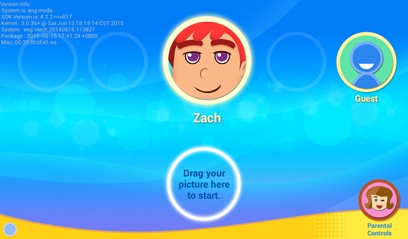
2. Then, enter your Parental Controls passcode.
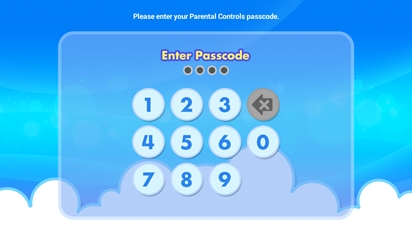
3. Select [Tablet Settings] under the [Parental Controls]:
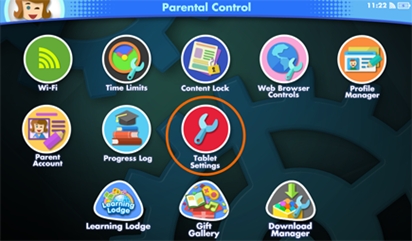
4. Select Firmware Update:
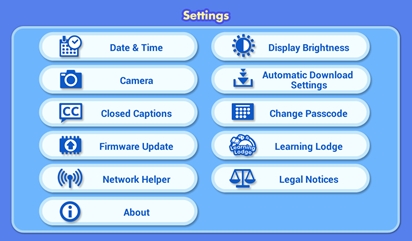
5. The InnoTab will check for the latest firmware.
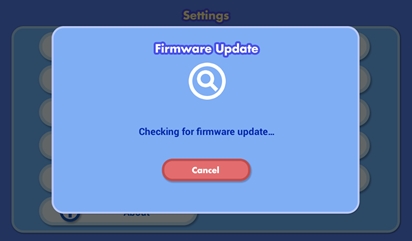
6. If there is a new version of the firmware, you will be prompted to download the updated program. Touch "Yes" and accept the terms and conditions to start the download.
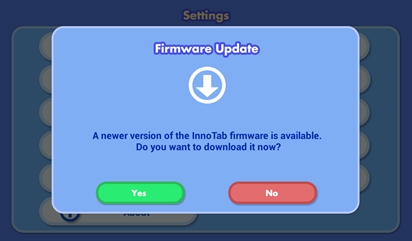
7. Accept the Terms and Conditions of Firmware Update to continue
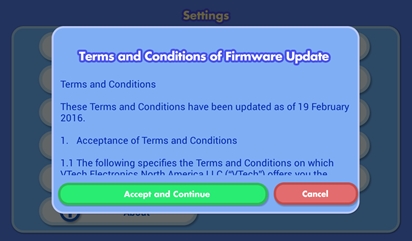
8. A screen will appear to show the download progress and the estimated time remaining.
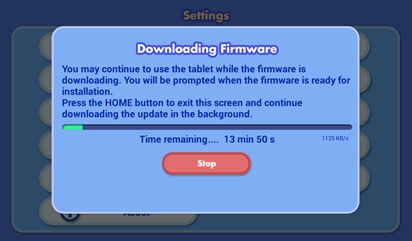
9. Once the firmware download is completed. Touch the “Install” button to start the installation.
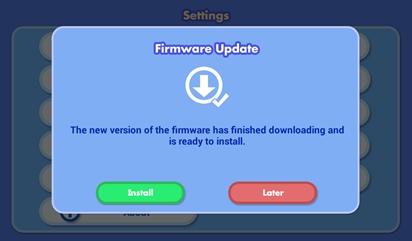
10. The device will restart automatically to install the new firmware. This may take up to a minute to complete. Please do not turn off the tablet or disconnect the power source for the tablet during this update.
Once the installation is finished, the device will restart again. When the tablet turns back on, the process is done.
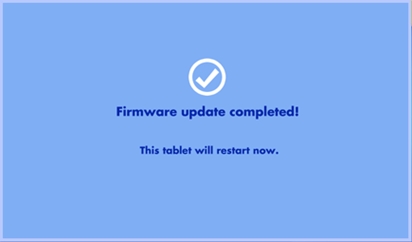
If you have any issues with the upgrade of your device, please contact Consumer Services by telephoning 0330 678 0149 or by email consumer_services@vtech.com
If any parent or user is still concerned about the security of their device, please contact us to return the tablet and receive a full refund.
- Customer Support
- Learning Lodge on
macOS 10.15 - FAQs
- Contact Us
- Product Safety Message
- Privacy Policy
- Cookie Statement
- Vulnerability Disclosure Policy
- Delivery Detail
- Website Terms & Conditions
- Learning Lodge Terms & Conditions
- Kid Connect and KidiConnect Terms and Conditions
- eWaste & Battery Recycling
- Product Warranty
- Returns Policy
- Modern Slavery Statement
- Right to Erasure Request Form
- Site Map
- About VTech
- Expert Panel
- Careers
- Sustainability
- Tax Strategy
- Climate Positive Workforce
- VTech Global
- VTech Canada
- VTech US
- VTech Phones
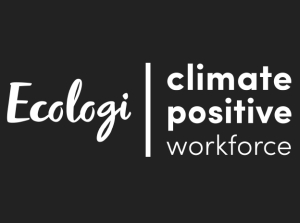


Joining is free, fast and full of great benefits, such as:
- Promotions and offers
- Monthly £1,000 prize draw*
- Regular competitions
- Special offers for our members
Added benefits
- Register your VTech products
- Apply to be a Product Tester














 Download
Download
