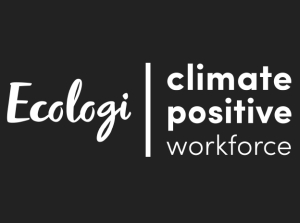Content purchased from Learning Lodge™ can be downloaded through the "Download Manager".
Remarks:
- If you have already purchased an item for another VTech platform, like KidiCom MAX®, and it is also available for Genio, as long as you have signed in with the same Learning Lodge™ account, the system will also recognise that item as "purchased" for Genio.
Select the Parental Controls icon in the bottom right corner of the profile selection screen to enter Parental Controls.
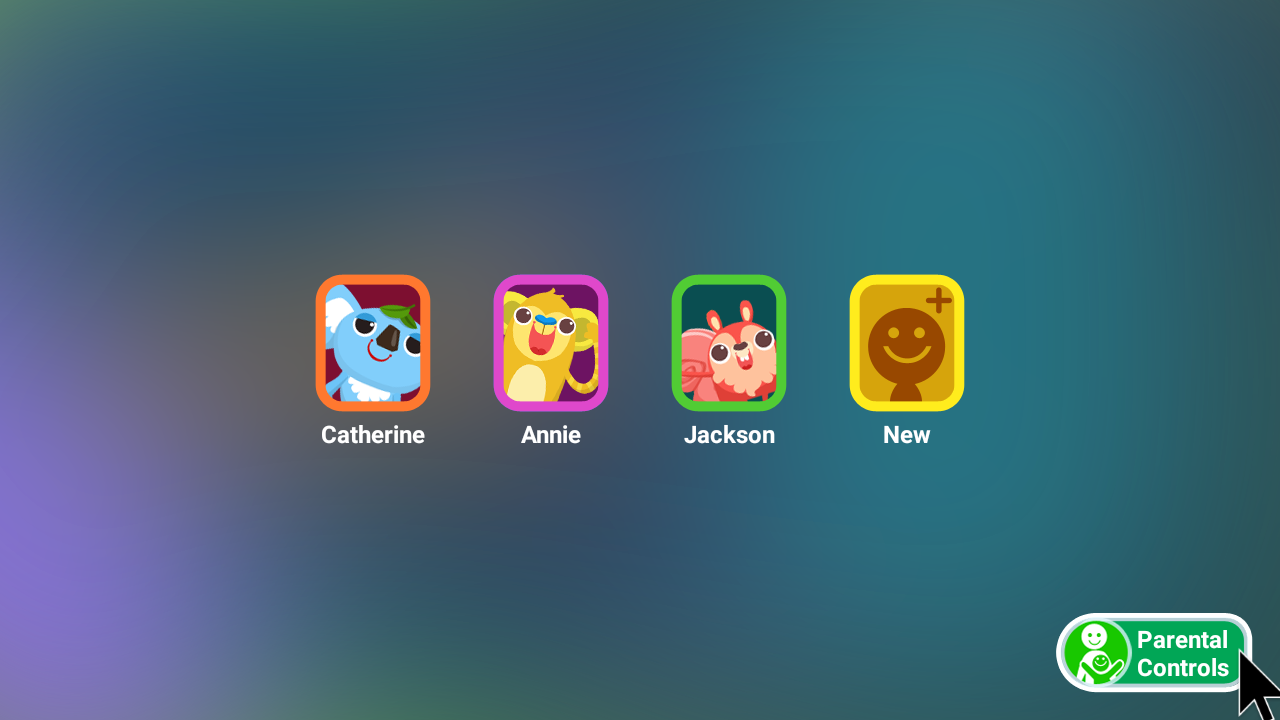
Enter your Parental Controls passcode on the next screen.
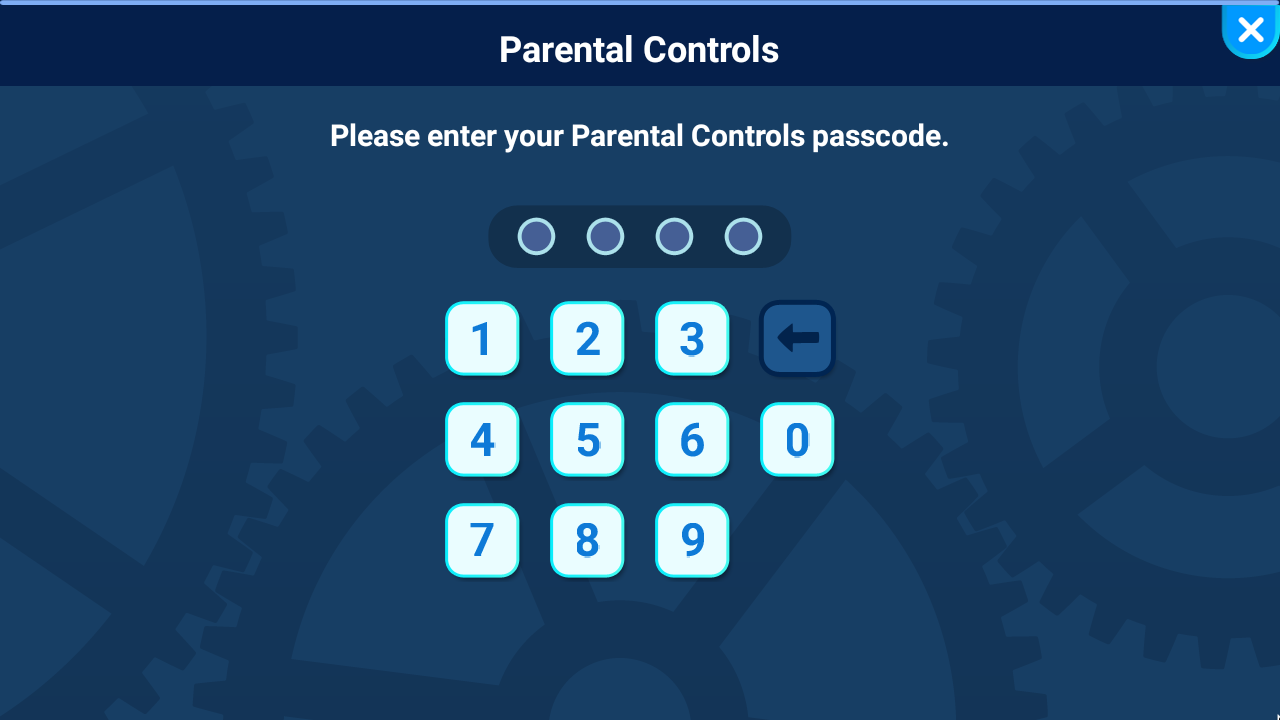
Select "Download Manager" from the Parental Controls menu.
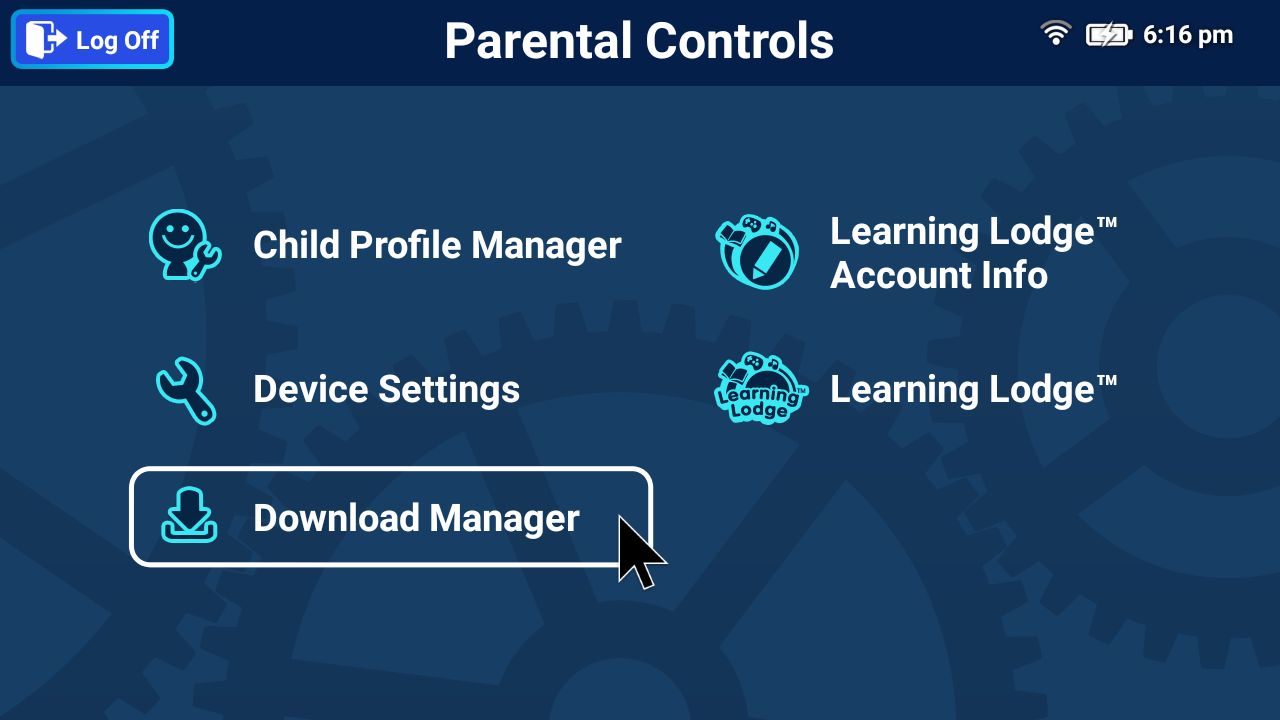
Download content is grouped into 3 types and you can swap between the tab icons to check the list of purchased content for each type:
- learning apps![]() : games and ebooks downloaded from Learning Lodge™
: games and ebooks downloaded from Learning Lodge™
- music![]() : music downloaded from Learning Lodge™
: music downloaded from Learning Lodge™
- videos![]() : videos downloaded from Learning Lodge™
: videos downloaded from Learning Lodge™
Click the refresh icon![]() to check for any new purchases.
to check for any new purchases.
The new purchases will be shown under the relative tab and download automatically.
If downloading doesn't happen automatically, click the download icon![]() next to each item to proceed with the download.
next to each item to proceed with the download.
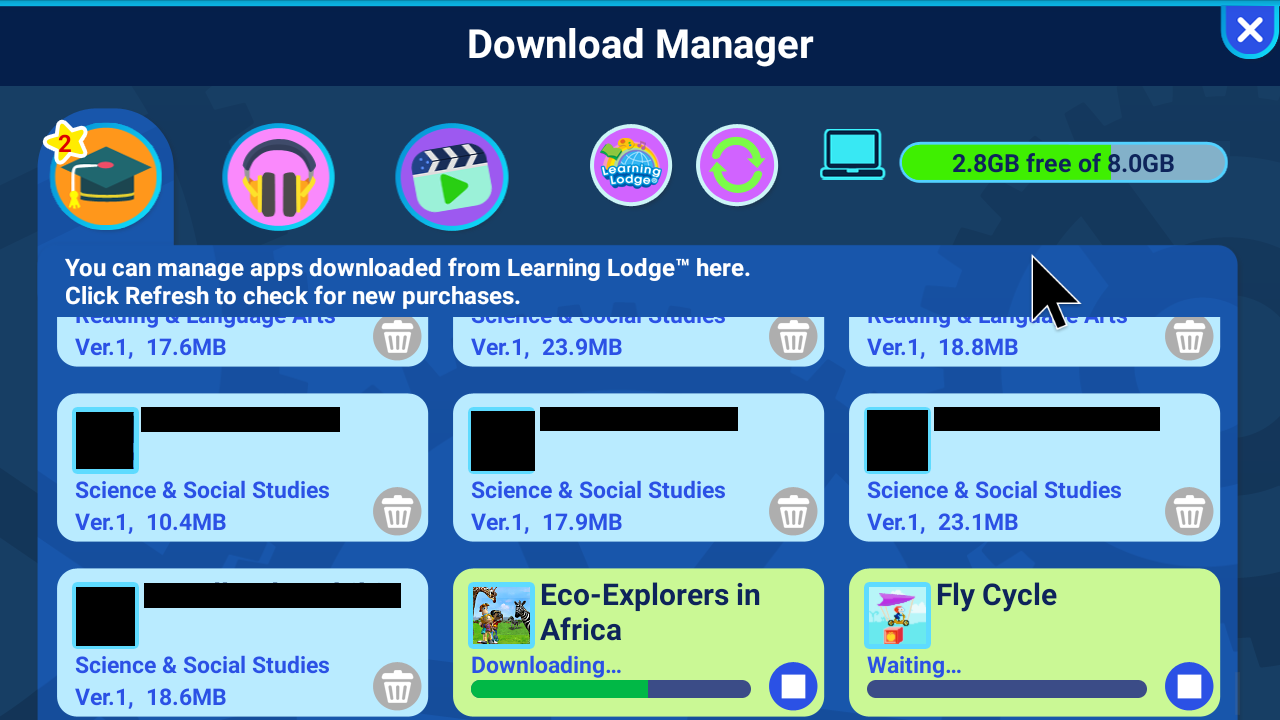
Remarks:
- When music or video content is purchased from LL and a microSD card with free space is plugged into Genio, that content will be downloaded and stored on the microSD card.
- If the microSD card is unplugged, the system will recognise the content as "purchased" for Genio but "not downloaded" yet.
- The same content will be downloaded again when the download icon in Download Manager is clicked, or Automatic Download Setting is ON.
- The previous file stored on the microSD card can no longer be used.
Once your purchases have downloaded and installed successfully, you can find them in the relative folder (Learning Apps![]() , My Music
, My Music![]() and My Videos
and My Videos![]() ) in the child's account.
) in the child's account.
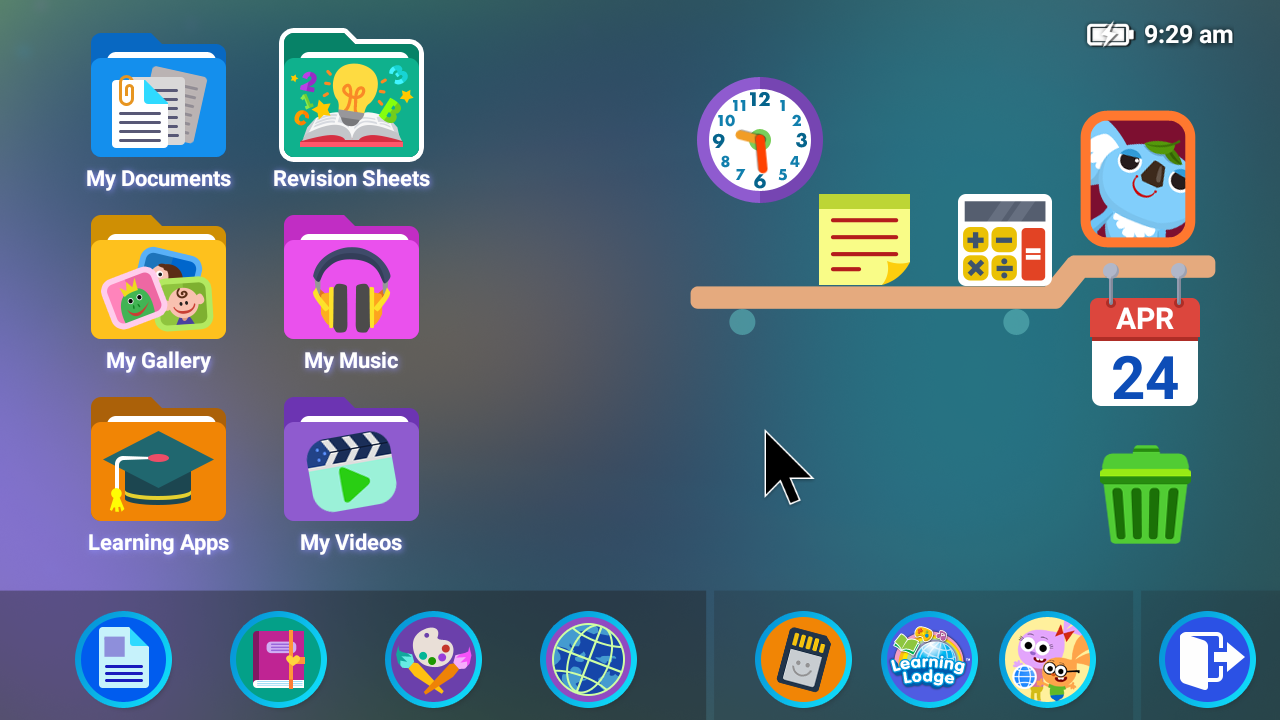













 Download
Download