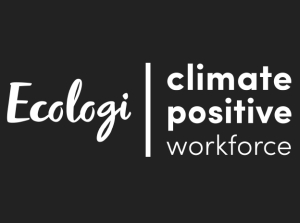There are 2 options for you to enter the Factory Reset screen. Follow the steps below to reset your Genio to factory settings. When the process has started, DON'T turn off the device and make sure the power adaptor is plugged in.
Warning: Any data saved in internal memory will be lost. Data saved on a microSD memory card (not included) will not be affected by resetting the device. If you want to backup the PDF files exported from the Word Processor and pictures drawn in Art Studio, refer to tutorial "How do I transfer files from my Genio to a computer?" for help.
Select the Parental Controls icon at the bottom right corner of the profile selection screen to enter Parental Controls.
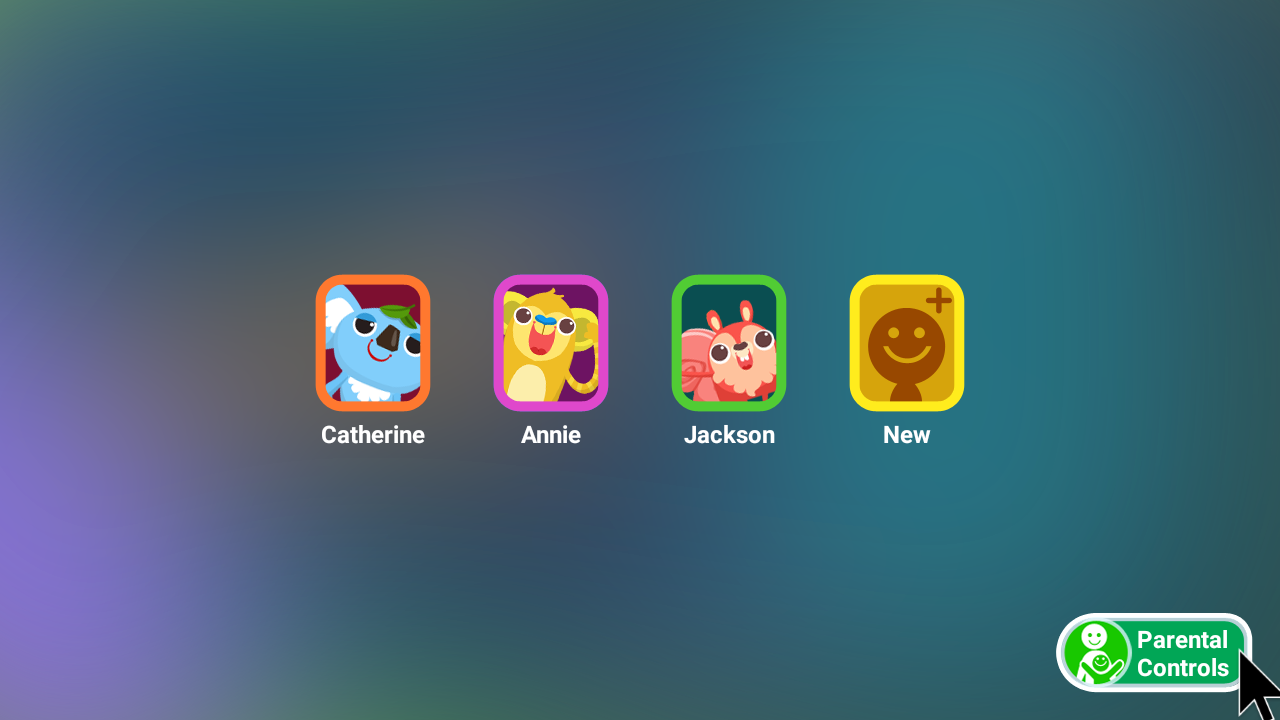
Enter your Parental Controls passcode on the next screen.
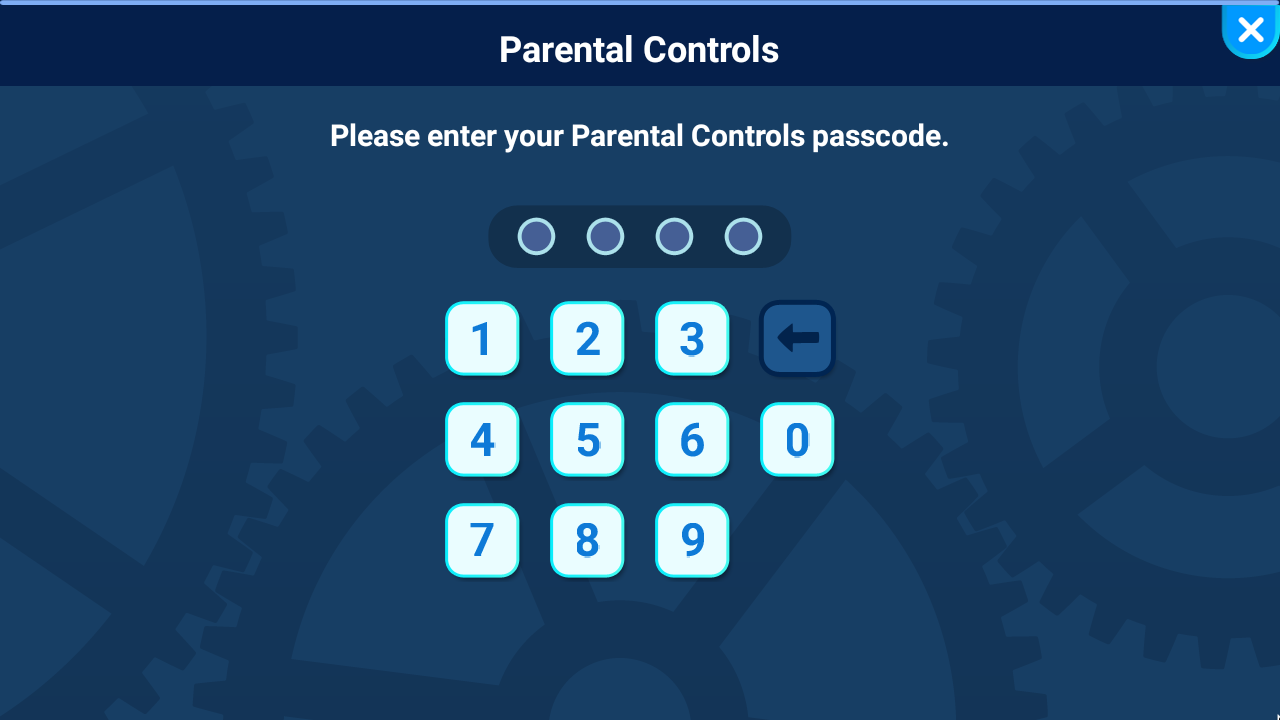
First, select "Device Settings" from the Parental Controls menu. Then, select "About" to continue.
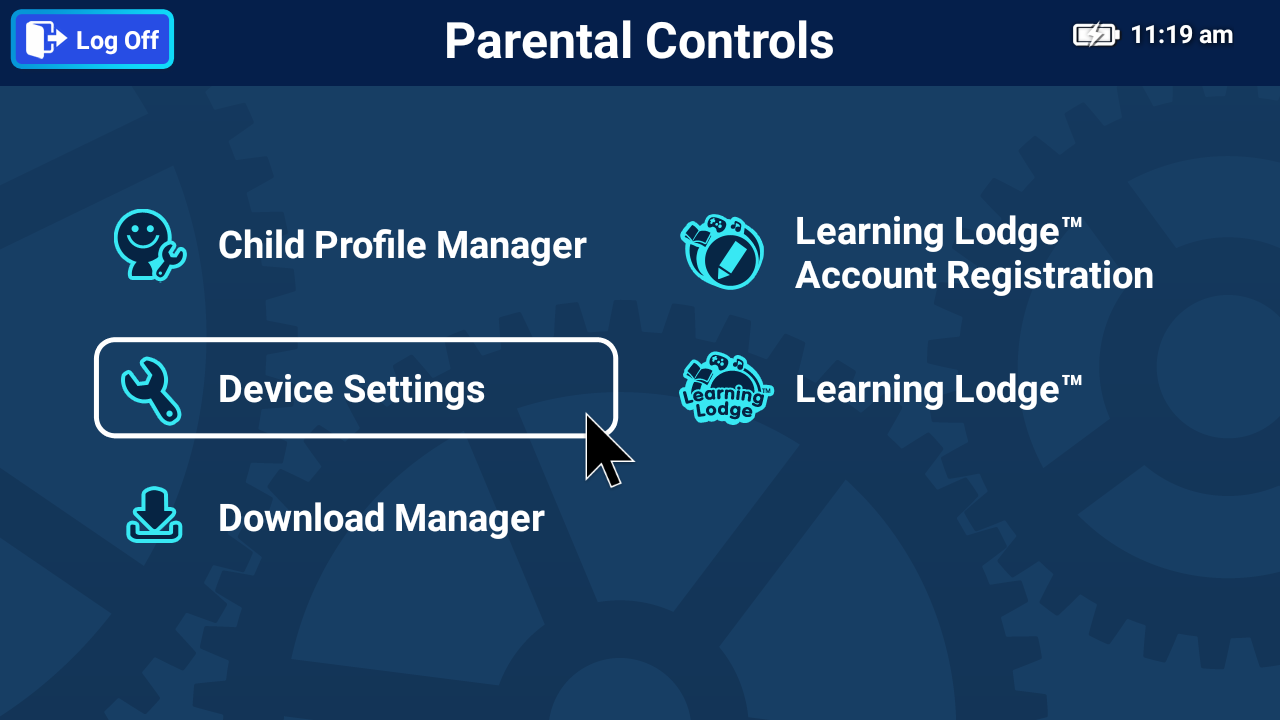
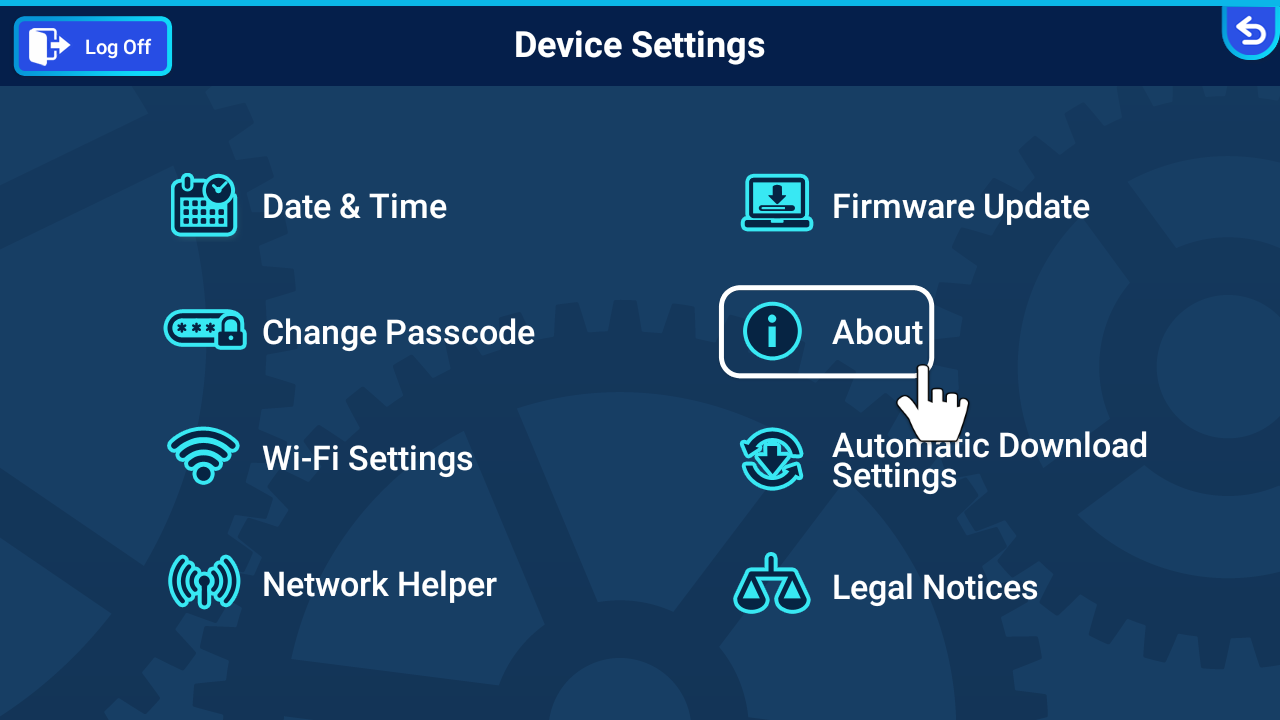
Click the "Reset Laptop" icon and it will enter the Factory Reset screen.
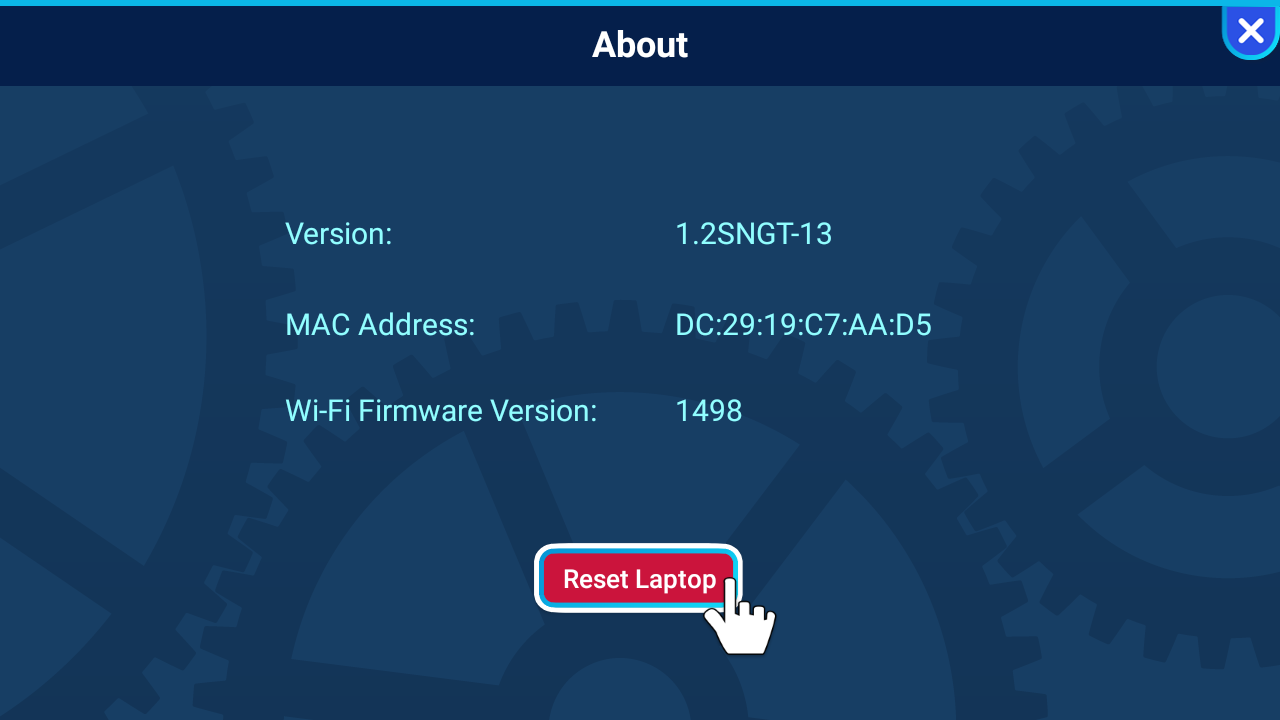
Then, click the "Reset" icon and the process will start. It may take a few minutes to complete.
You will see a black screen for a few seconds, then a prompt "Please do not turn off the Laptop or disconnect it from the power." will be shown. Genio will restart again and continue the process.
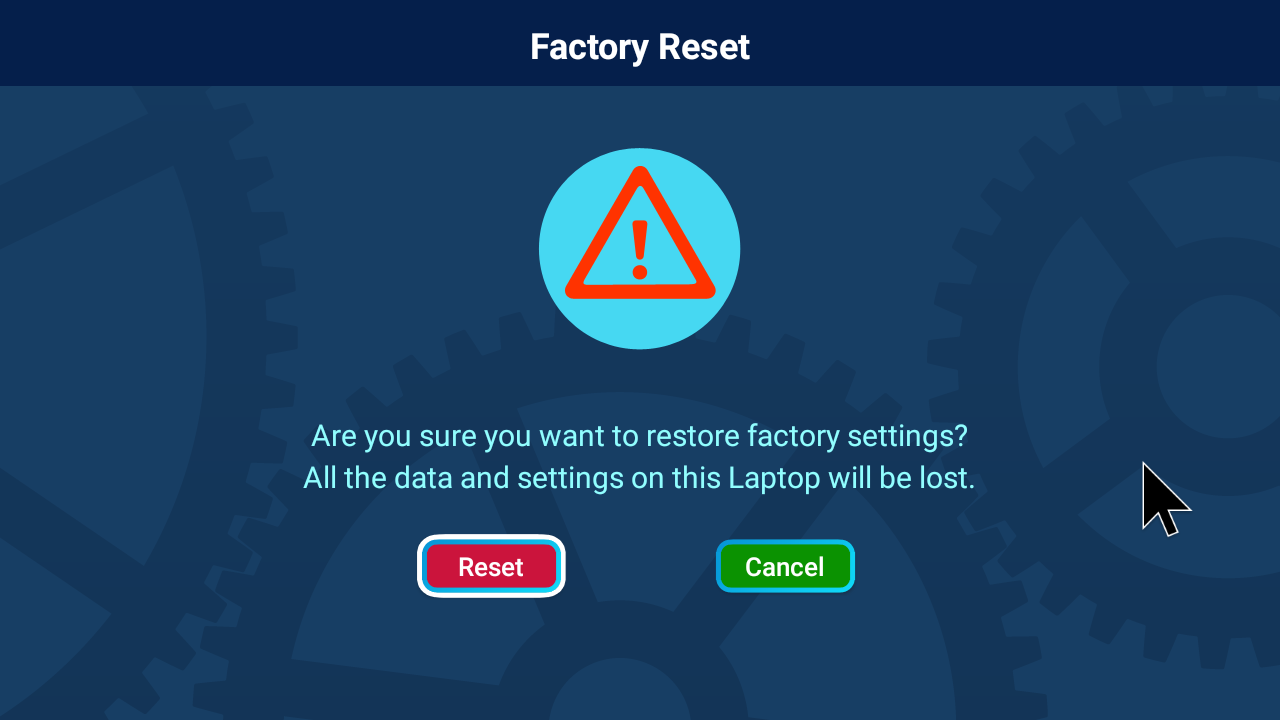
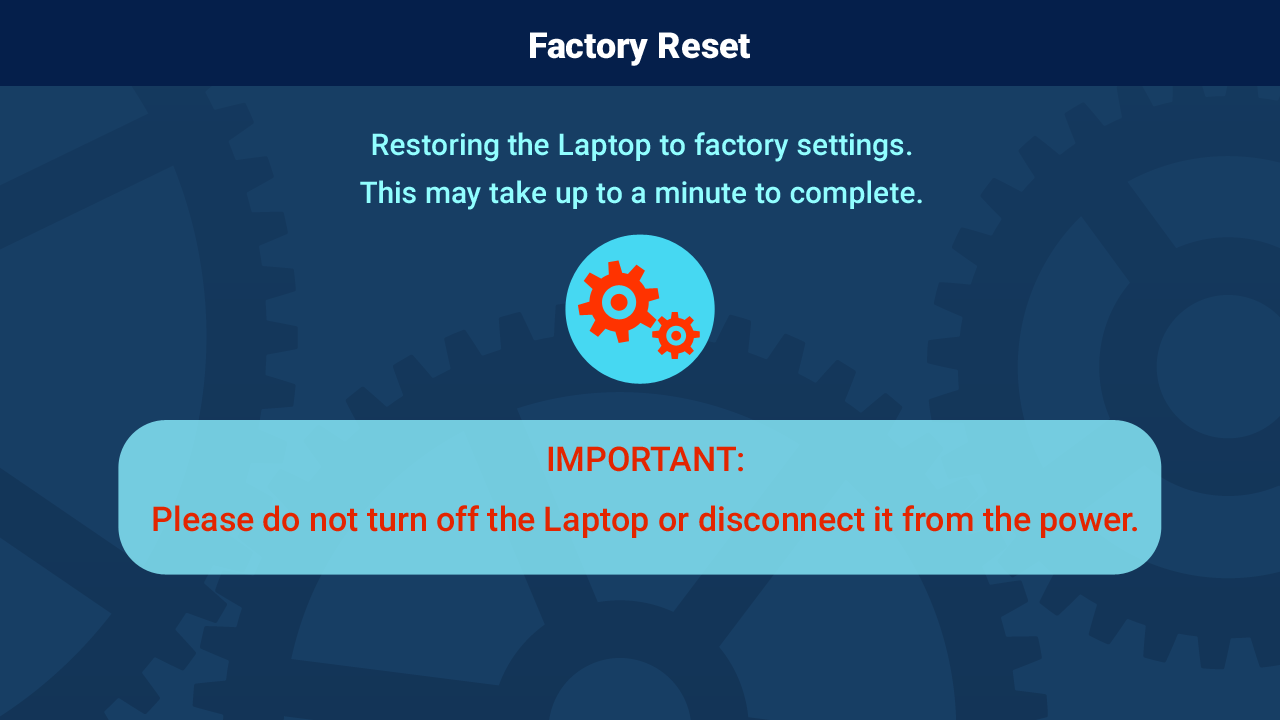
Once you are asked to set the date and time again, the reset process is complete.
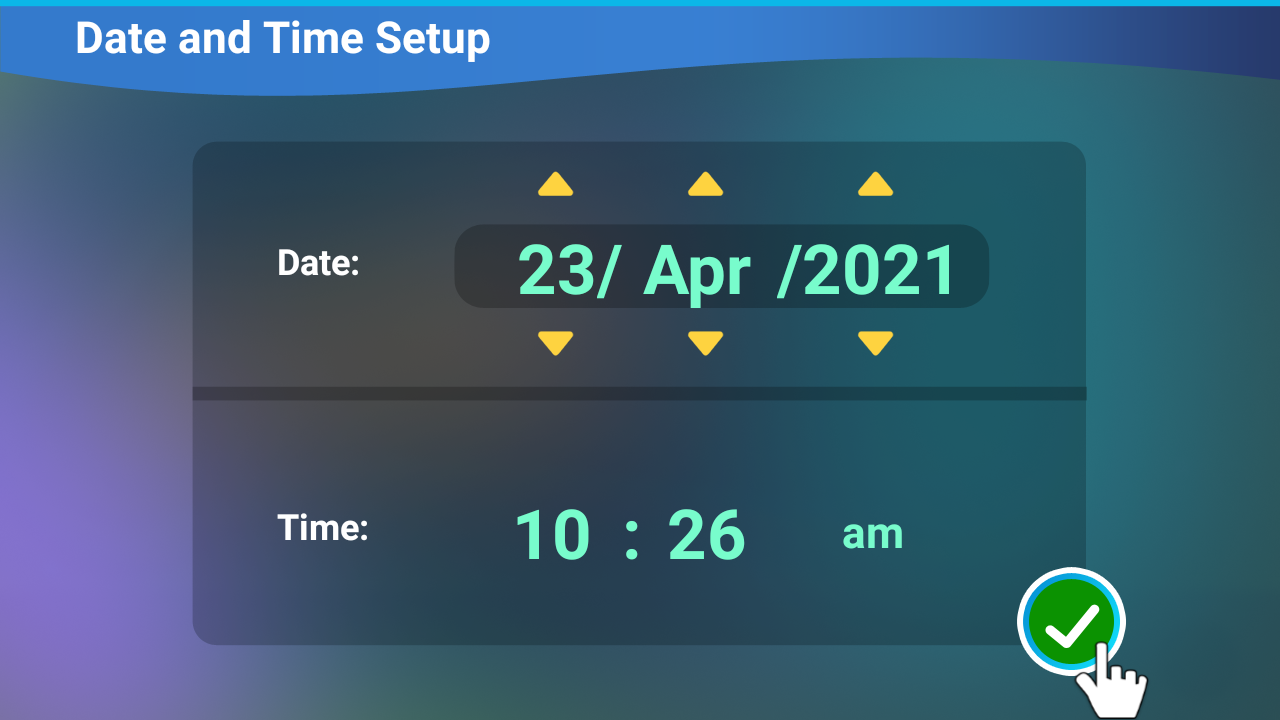
Before you use the key combination to enter the Factory Reset screen, make sure the Genio is already turned off. To turn it off, press and hold the orange Power button for 3 seconds, then, click the on-screen "Power off" icon.
Once it is off, press and hold the blue Volume Up (plus) button and orange Power button together. When the VTech logo is shown on screen, release the Power button first. After 1-2 seconds, also release the Volume Up button. If it is successful, a black screen will flash for a few seconds and then enter the Factory Reset screen.
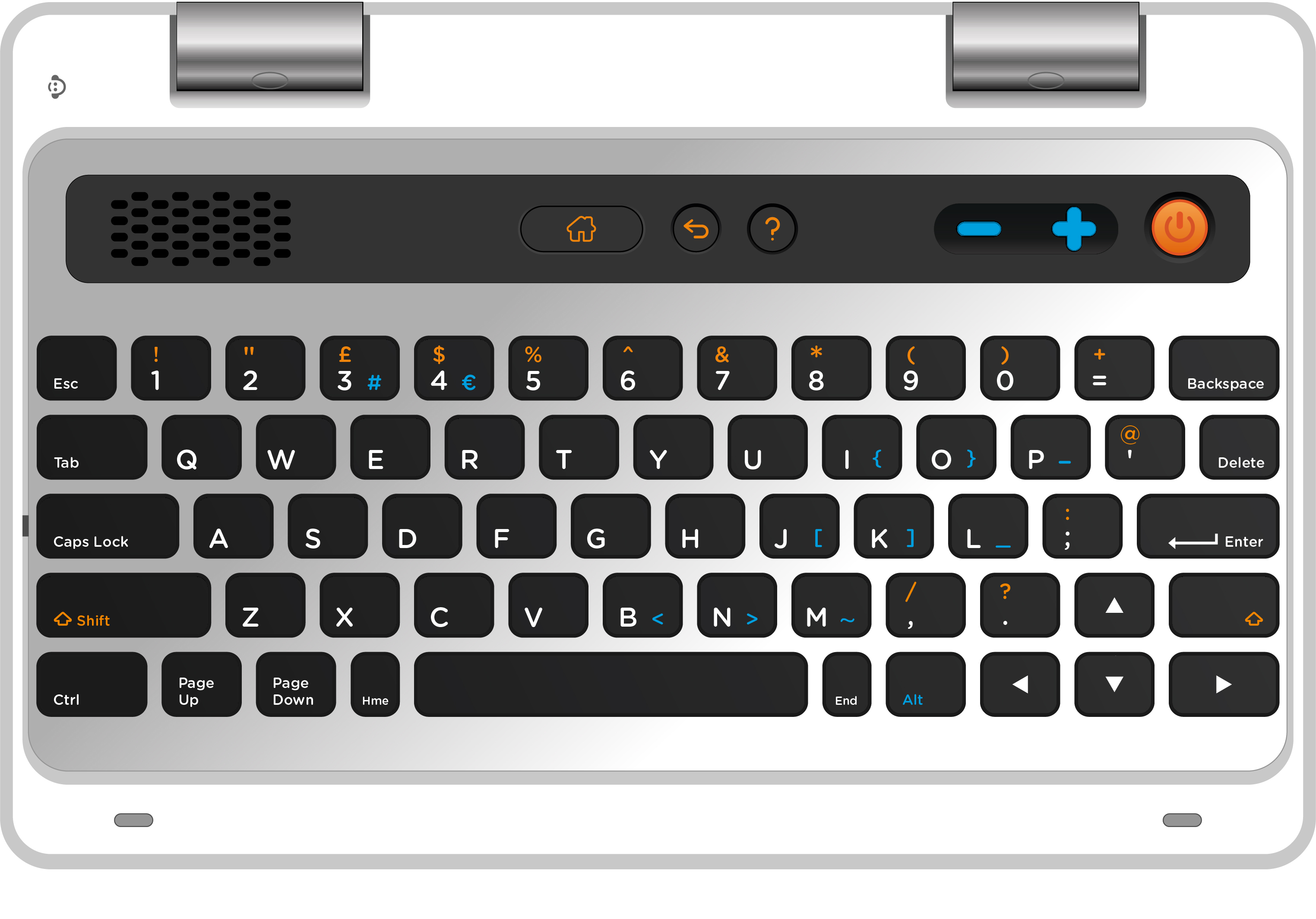
Remark: If you find it is difficult to enter the Factory Reset screen, you may unplug the power adaptor before you press the key combination.
In the Factory Reset screen, use the Left/Right Arrow keys to select the option. Press the Enter key with the "Reset" icon highlighted and the process will start. It may take a few minutes to complete.
You will see a black screen for a few seconds, then a prompt "Please do not turn off the Laptop or disconnect it from the power." will be shown. Genio will restart again and continue the process.
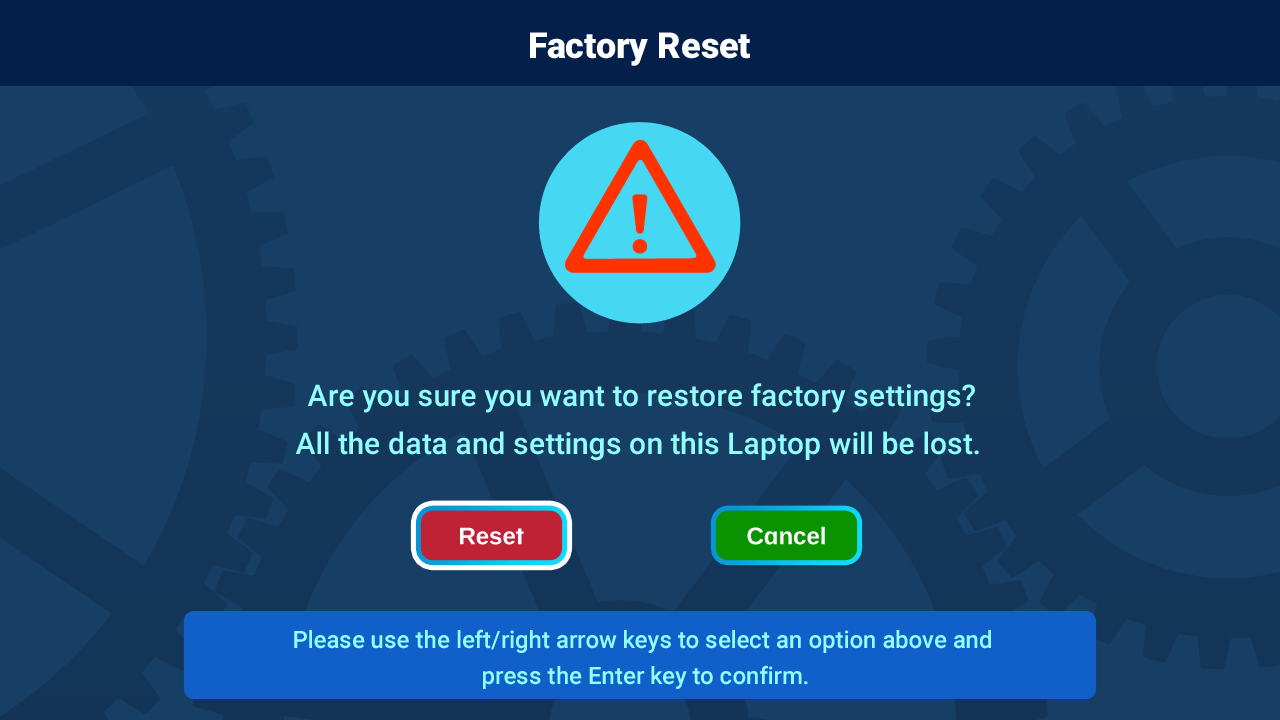
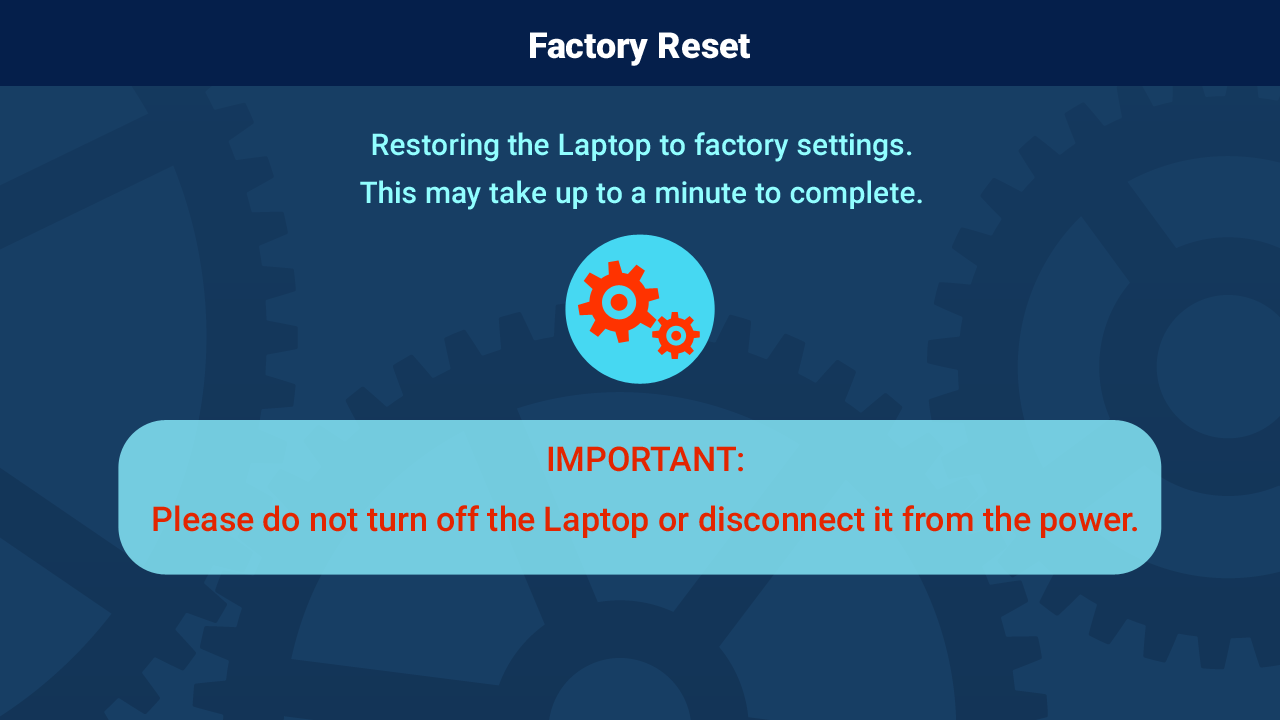
Once you are asked to set the date and time again, the reset process is complete.
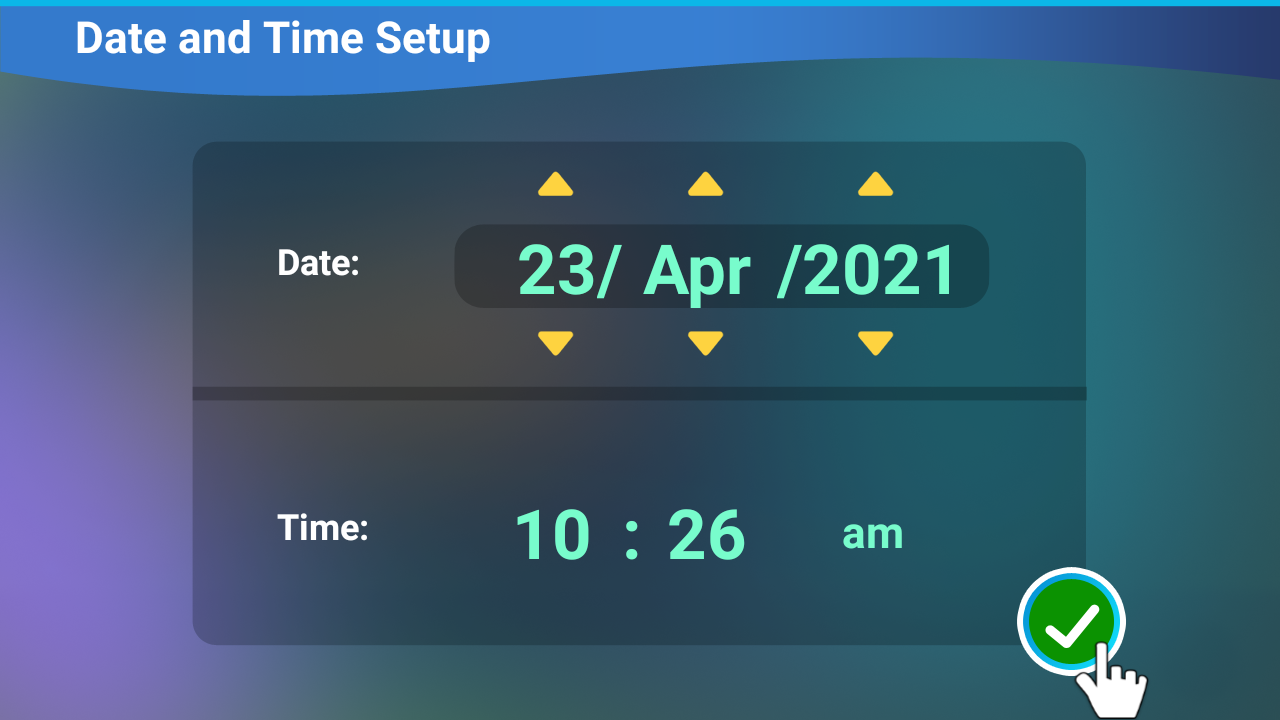













 Download
Download