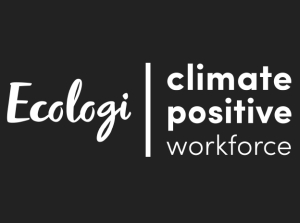You can use a microSD card up to 32GB in size to increase the memory available on your Genio.
First, locate the microSD card slot on the left side of the display screen.
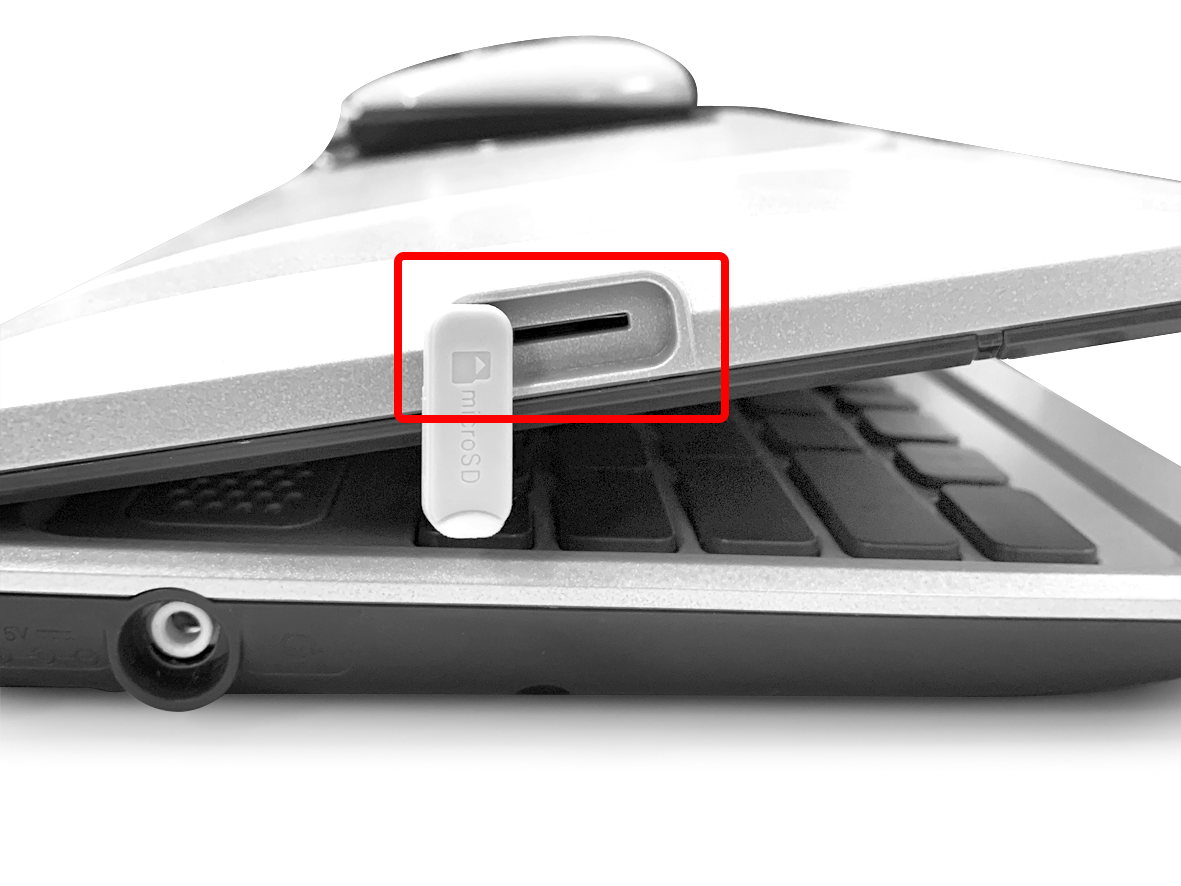
Insert the microSD card with the label side facing the back of the display screen and push until you hear a click.
When you enter any of the child accounts, the external storage icon![]() can be found in the bottom part of the screen.
can be found in the bottom part of the screen.
If the external storage icon cannot be found, unplug and then plug in the microSD card again and wait for a few seconds.
If the icon is still not shown, reformat your microSD card using a computer.
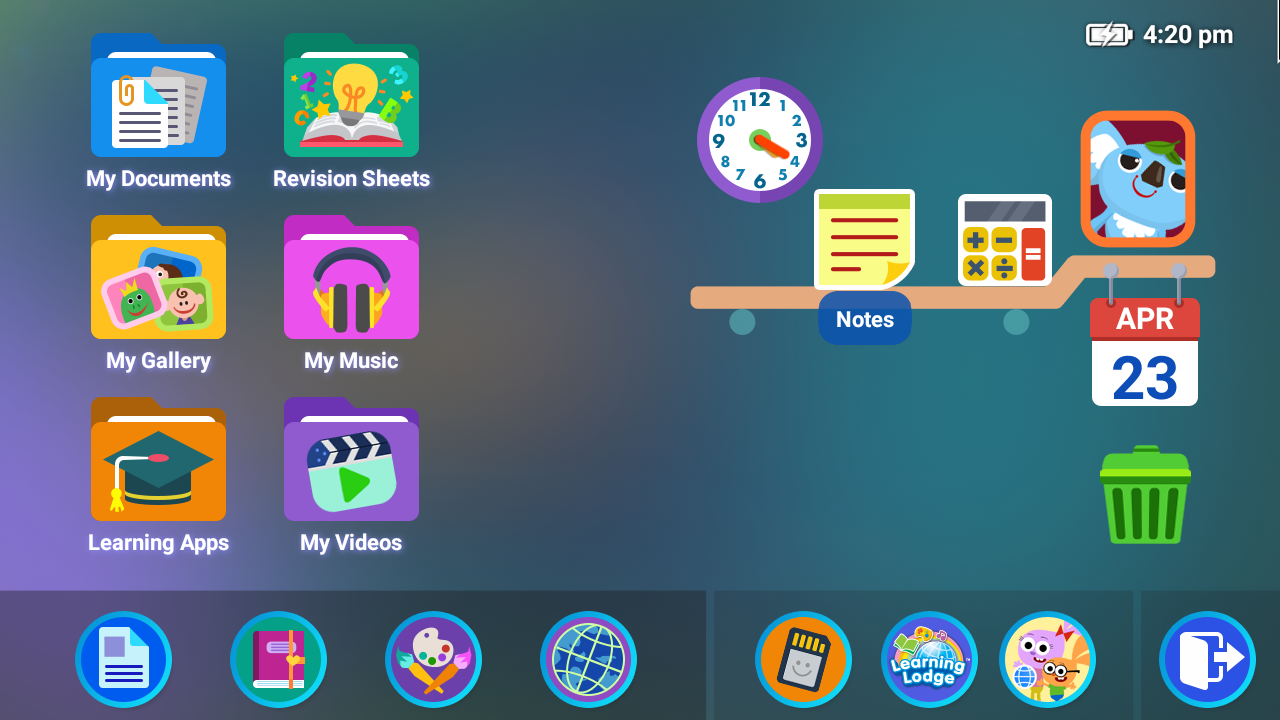
Remarks:
- If you want to copy any file from Genio and open it on a computer, refer to the tutorial "How do I transfer files from my Genio to a computer?" for help.
- If you want to play music files or videos with Genio, refer to the tutorial "How do I play music files or videos with my Genio?" for help.
- If you want to use your own photos in Genio, refer to the tutorial "How do I use my own photos in my Genio?" for help.
To remove the card, push down until you hear a click and let the card pop up slightly. Then, remove the card with your fingers.













 Download
Download