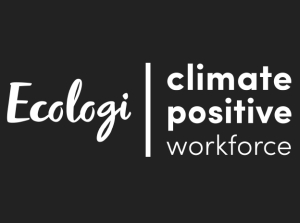If you have trouble connecting your Genio to Wi-Fi, there is a tool called "Network Helper" that can test your connection and help identify some common issues. The Network Helper also creates a log of your test results that Consumer Services may use to try and help you connect. This tutorial will show you how to use the Network Helper and where to find this log file.
Remark:
- Before you use this tool, please make sure a microSD card is inserted. You can refer to the tutorial "How do I insert a microSD card?" for help.
Select the Parental Controls icon at the bottom right corner of the profile selection screen to enter Parental Controls.
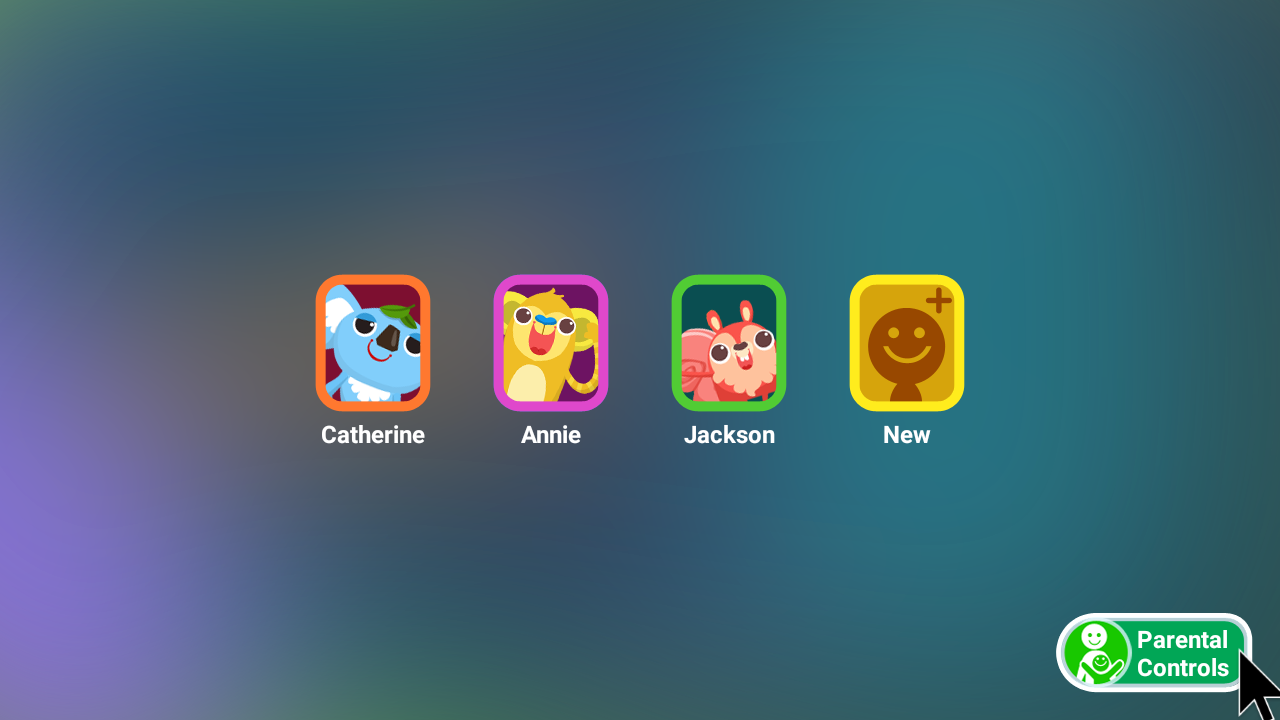
Enter your Parental Controls passcode on the next screen.
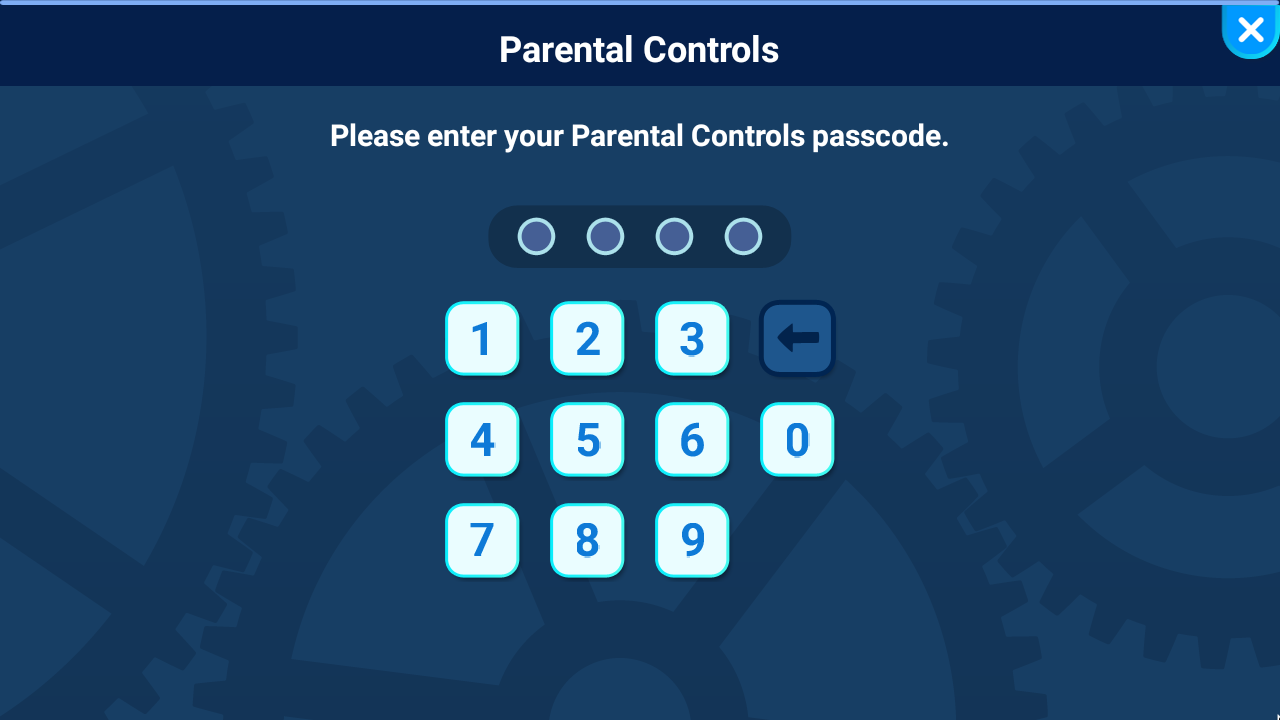
First, select "Device Settings" from the Parental Controls menu. Then, select "Network Helper" to continue.
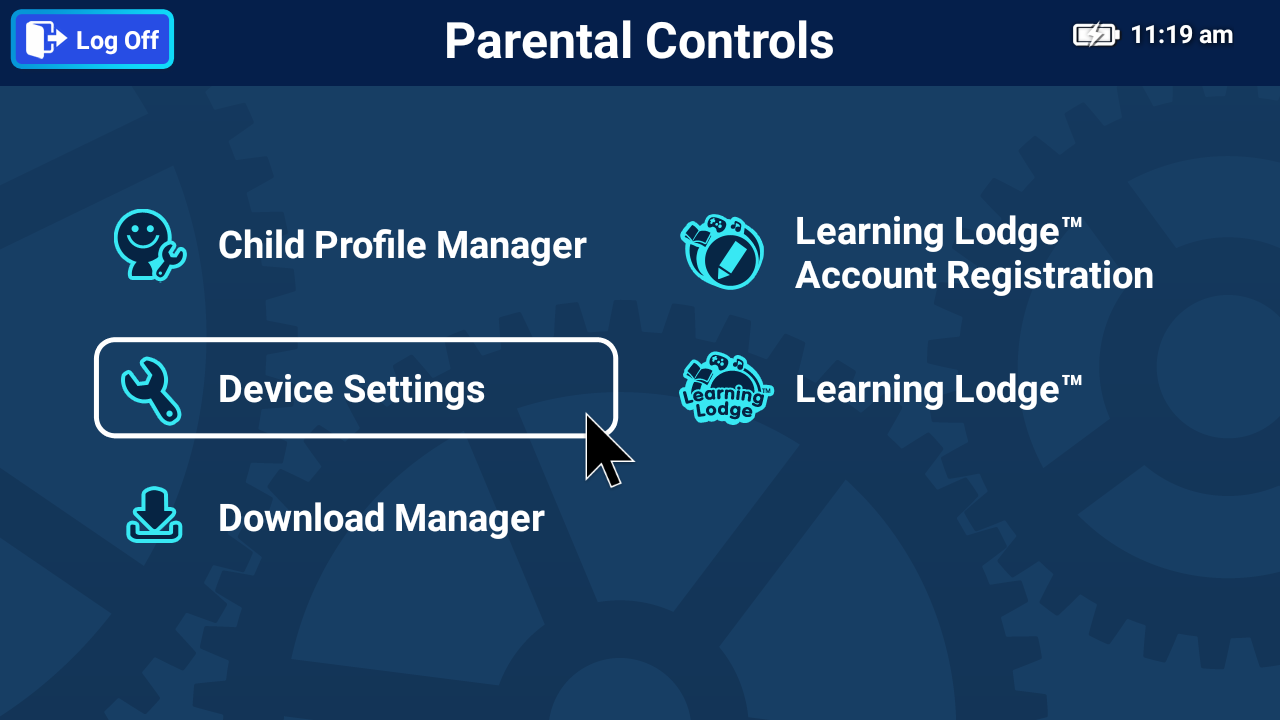
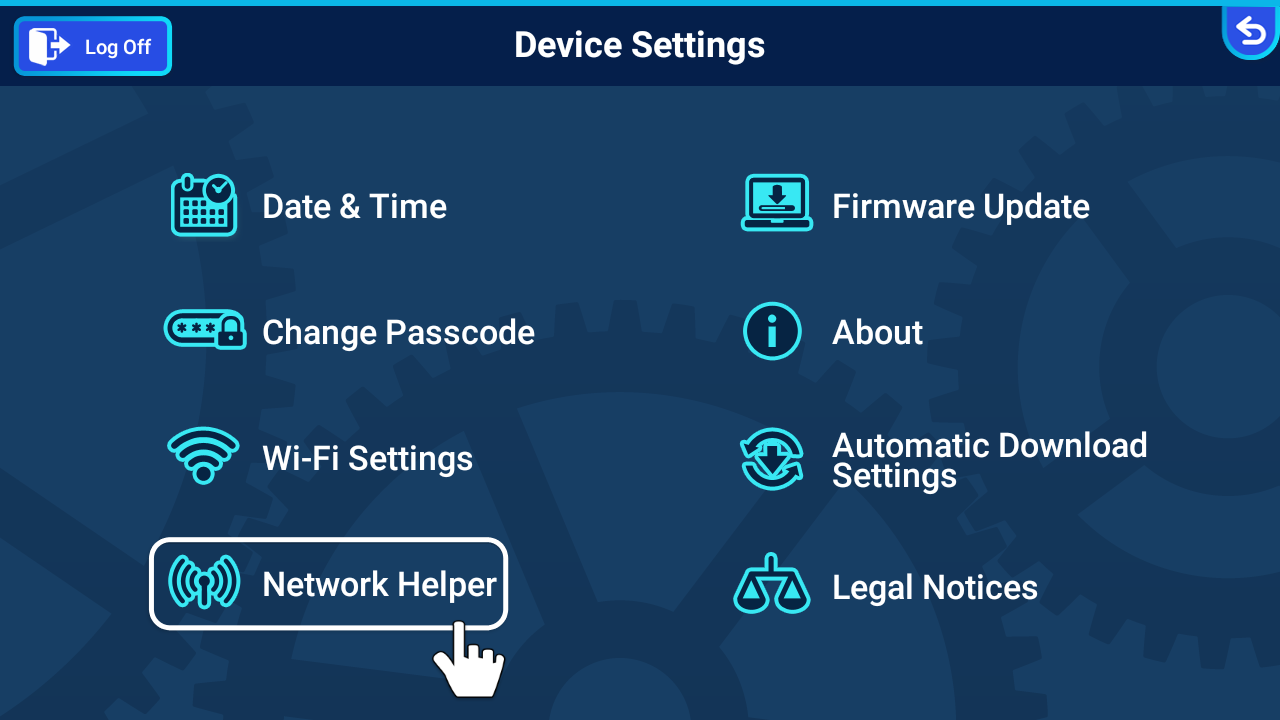
If you are already successfully connected to a network, click the "Next" icon. Otherwise, to choose a network, click "Select Network."
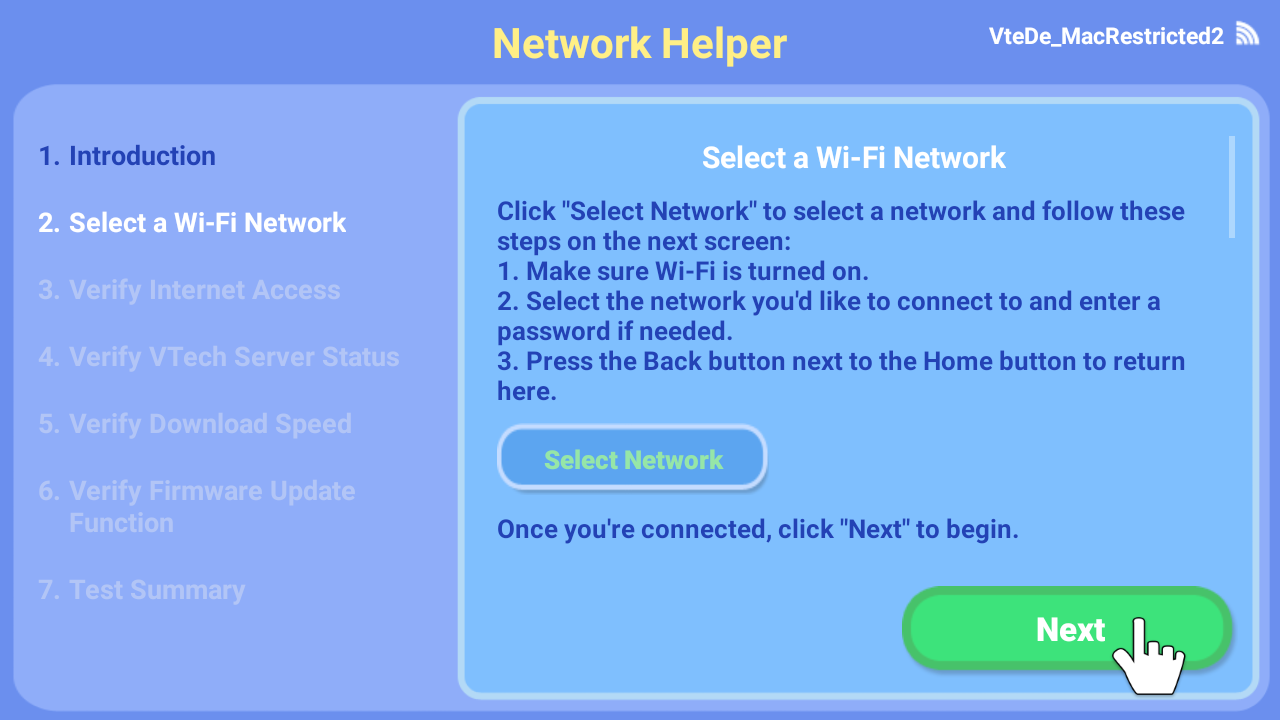
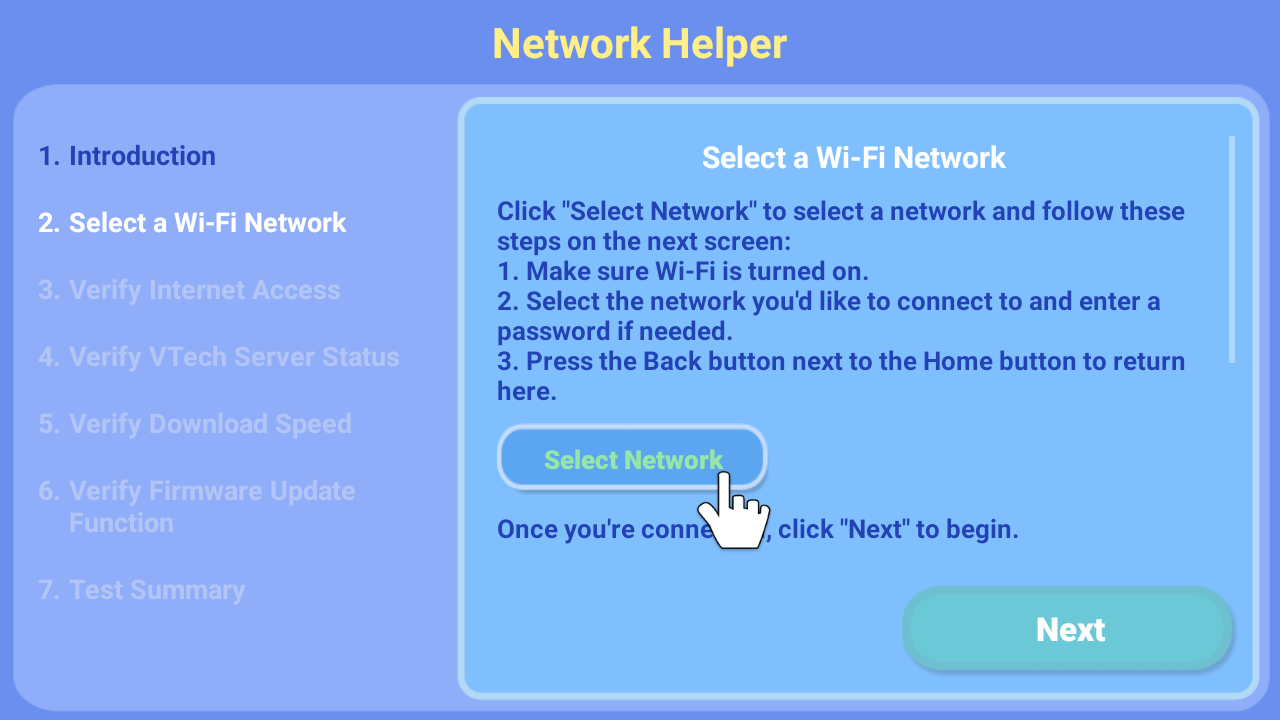
Make sure Wi-Fi is on. The device will then list the available networks. Click the network that you would like to check, and enter a password if needed.
When the connection is set up, click the cross icon![]() in the top right corner or touch the back arrow
in the top right corner or touch the back arrow![]() on the device to return to the Network Helper.
on the device to return to the Network Helper.
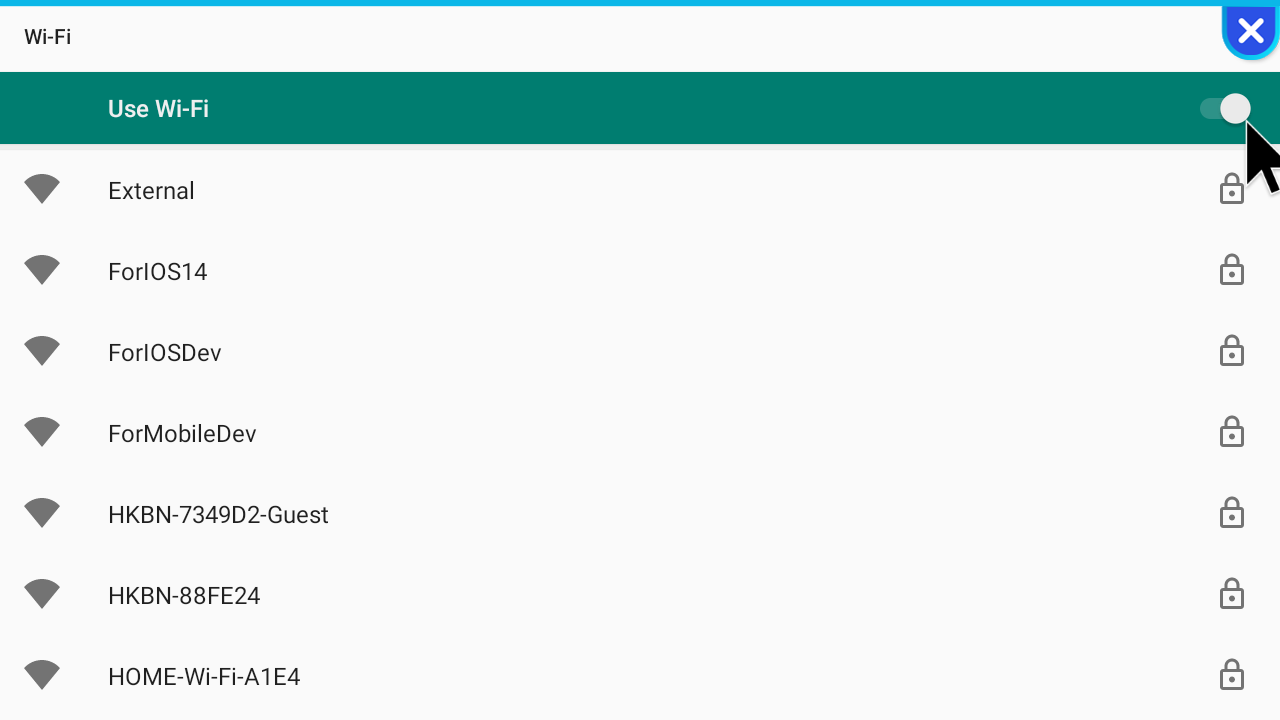
The Network Helper tool will then proceed to check the status of your connection. Click "Next" on each screen to proceed to the next step. If the tool encounters any errors, click the "See Summary" icon in the lower corner to end the test.
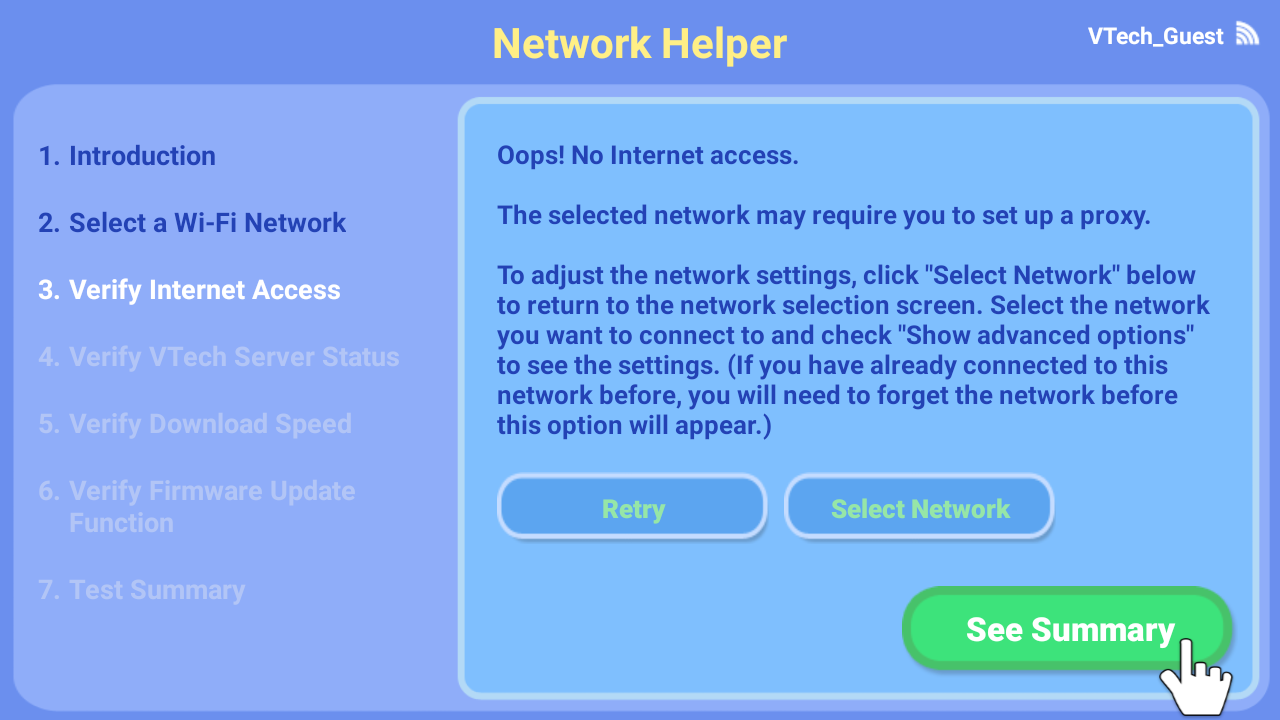
The Network Helper test is completed when you see the Test Summary screen. If you wish to run the checkup again touch the "Test Another Network" icon.
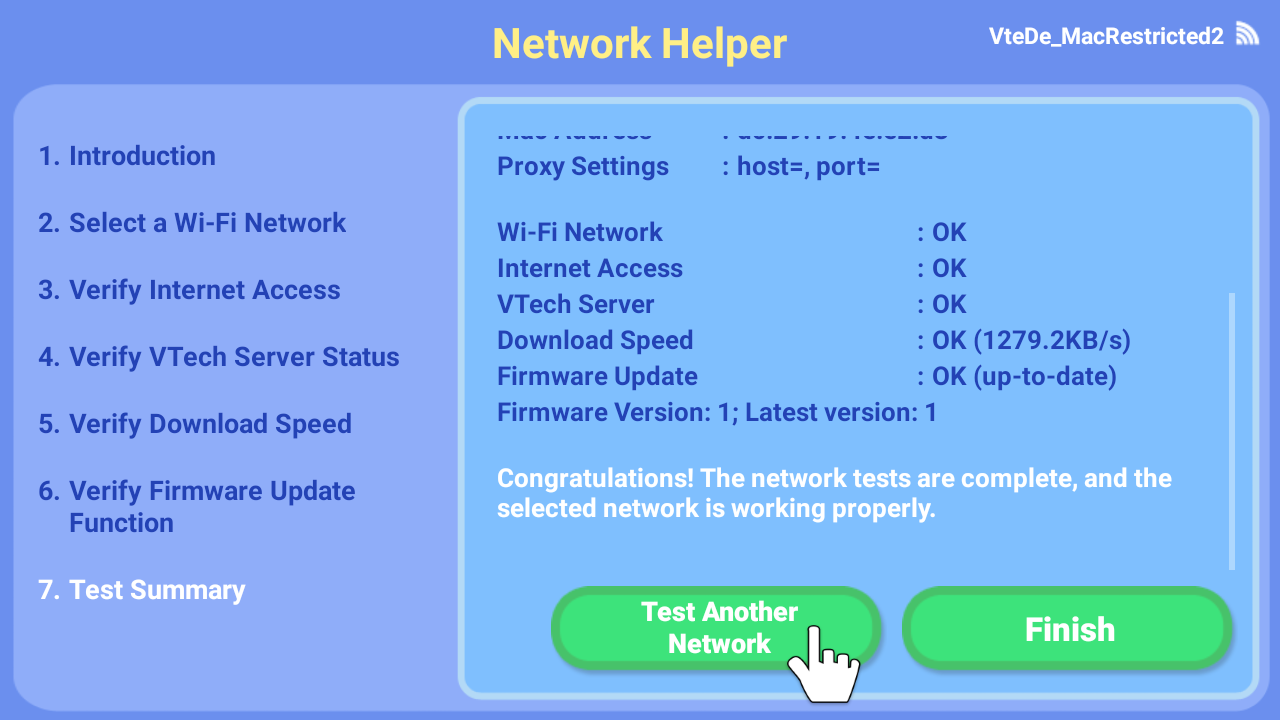
If the test identifies any problems, you may need to send a log file with the test results to VTech's Consumer Services department so they can assist you.
As long as a microSD card is already inserted to your Genio, the log file can be found in the microSD card. Remove the microSD card from the Genio and insert to your own computer.
Follow the path below to open the folder "VTNetworkHelper" and you can find a file named "vtnet_log.txt":
Android > data > com.vtech.innotab.dgmaxnetworkhelper > files > VTNetworkHelper
Copy and email the file to our Consumer Services team along with a brief description of the type of connection problem you're having. A Consumer Services representative will get back to you and try to assist you.
In the UK, visit:
vtech.co.uk/support
In Australia & NZ, visit:
support.vtech.com.au













 Download
Download